Hírek:
Cartes du Ciel is free software released under the terms of the
 GNU General Public License
GNU General Public License
Hírek:
Cartes du Ciel is free software released under the terms of the
 GNU General Public License
GNU General Public License
From the menu: Setup → Chart, Coordinates
The Chart, Coordinates Setting has six tabs:
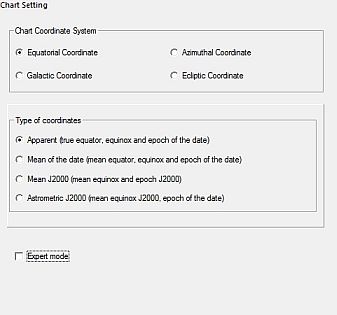 Here, you can specify the coordinate system used for the chart.
The four available systems are:
Here, you can specify the coordinate system used for the chart.
The four available systems are:
Precession, nutation and aberation recognition Your choice here determines which type of coordinates SkyCharts will display for a selected object on the status bar, on the bottom of the chart. If you don't check the Expert mode, you can choose in the groupbox Type of coordinates from four options:
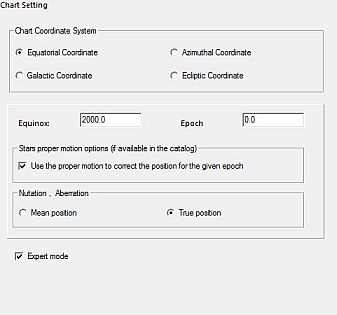 In Expert mode you can specify more details :
In Expert mode you can specify more details :
Fast ways to make simple changes to the chart coordination system are from the menu by Chart → Coordinate Sytem → [Your Choice], or directly on the chart by the icons in coordinate system group.
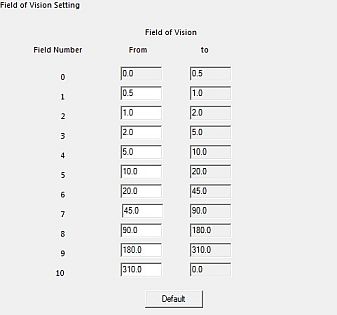 Here you can specify eleven ranges as the Field of Vision (numbered from 0 to 10).
Here you can specify eleven ranges as the Field of Vision (numbered from 0 to 10).
For each range you can specify the minimum FOV in degrees, which automatically will become the maximum for the preceding range.
The first range minimum is 0.0° and last range maximum is 360° (which funny enough appears as 0.0°), these values cannot be modified.
These ranges are listed at bottom of all the Catalog dialog box tabs and also are used with the Projection, Object Filter and Grid spacing tabs.
Changing the FOV itself can be done from the menu by Chart → Field of Vision or directly on the chart by the icons in the field of vison group. A very precise FOV can be manually set by the FOV part in the dialog box from the menu View → Field of Vision (FOV).
 For every FOV range you can choose from four projection types:
For every FOV range you can choose from four projection types:
 By this tab you can configure magnitude limits to display stars and deep sky objects based upon the FOV of your chart.
By this tab you can configure magnitude limits to display stars and deep sky objects based upon the FOV of your chart.
The Stars Filter can be:
A funny excercise: There's no technical problem to disable the stars filter in combination with a large active star catalog (i.e. HST GSC), a high value for field number max (i.e. 6) and a FOV of 20 degrees. Now you can see why a disabled Stars filter in a large FOV is not very convenient.
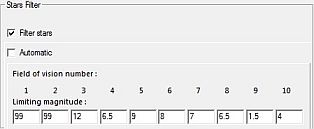
Deep Sky Filter can be:
You can also filter large deep sky objects specifying the maximum dimension in minutes.
 By this tab you can set the grid spacing for every FOV range.
By this tab you can set the grid spacing for every FOV range.
You can enable or disable the grid display for every FOV range.
You can enable or disable the display of a compass, you also can adjust its size or disable it.
You can enable or disable the display of grids from the menu by Chart → Lines / Grid → [Show coordinate grid/add equatorial grid]
 By this tab, you determine which object types are to be filtered from your chart to your Object List.
Click on the
By this tab, you determine which object types are to be filtered from your chart to your Object List.
Click on the  icon from the main bar to retrieve your filtered list of objects displayed on the chart.
icon from the main bar to retrieve your filtered list of objects displayed on the chart.